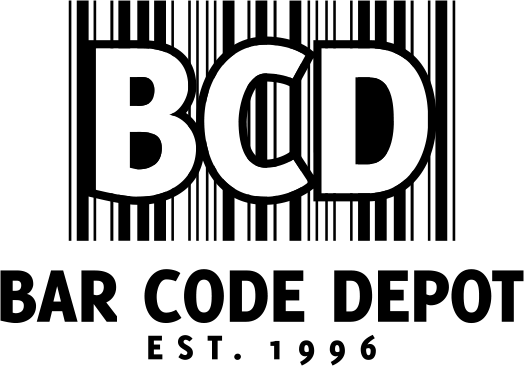Intermec CK71 Repair
 The Intermec CK71 Mobile Computer is an industry leader in handheld computers and can perform a seemingly infinite number of tasks with ease. Serving as a scanner, phone, camera, GPS and more, the CK71 Mobile Computer is, despite its capacities, ergonomic and intuitive and provides the user with a clear-cut interface. Built on the Microsoft Windows Embedded Handheld operating system, the CK71 is designed to cover a whole range of aspects involved in warehouse management. And this lightweight, flexible device is a superior choice due to its combination of capacity and ease of use. However, even the best machines may encounter mechanical or software issues, and when that happens you will want immediate solutions via a qualified and trustworthy repair partner.
The Intermec CK71 Mobile Computer is an industry leader in handheld computers and can perform a seemingly infinite number of tasks with ease. Serving as a scanner, phone, camera, GPS and more, the CK71 Mobile Computer is, despite its capacities, ergonomic and intuitive and provides the user with a clear-cut interface. Built on the Microsoft Windows Embedded Handheld operating system, the CK71 is designed to cover a whole range of aspects involved in warehouse management. And this lightweight, flexible device is a superior choice due to its combination of capacity and ease of use. However, even the best machines may encounter mechanical or software issues, and when that happens you will want immediate solutions via a qualified and trustworthy repair partner.
CK71 Repair and Troubleshooting
If you run into trouble with your CK71 there are number of steps that you may take to correct the problem yourself before seeking outside help. Let’s take a look at these processes, many of which will allow you to solve issue without engaging your professional repair partner.
Wi-Fi connection problems
If you lose connection to the network while moving from site to site, simply move closer to an access point to reestablish communications until you reconnect.
If your CK71 can no longer send or receive messages over the network after being suspended for at least 10 minutes, you may have lost current terminal emulation session. In a TCP/IP direct connect network, turn off the “Keep Alive” message from host to maintain the TCP session while the computer is suspended.
If the CK71 appears to be connected to the network, but you cannot establish a link with the host computer, there may be a problem with the host computer. There may also be a problem with the connection between the access point and the host computer.
If you see a network connection icon appear in the toolbar but it disappears your computer may not be communication with the intended access point. Make sure the network name matches the access point network name. Ensure the access point is turned on and properly configured with security properly enabled.
Security problems
If the CK71 indicates that it is not authenticated, make sure that the user name and password match the user name and password on the authentication server. The IP address and secret key for access point must also match the IP address and secret key on the authentication server, so you may need to reenter the IP address and secret key on both the access point and the authentication server. Also, make sure that the authentication server software is running on the server PC.
Bar code reader problems
If you cannot see the illumination beam or frame from the imager when you press the “scan” button at a bar code, there are two simple solutions: You may simply be too far from the bar code label. Move closer and try it again. Or you, you may not be at the right angle. Changes angles and try again. However, the imager hardware trigger may also be disabled in settings. To check this go to “Start” > “Settings” > “Systems” > “Data Collection” > “Scanner Settings.” The “hardware trigger” box should be checked.
If the scanner will not read the bar code label there are a number of possible solutions:
- First, vary your scanning angle. Aim the scanner beam to cross the entire bar code label in one pass.
- The bar code label itself could be the problem. Scan a bar code label that you know will scan. Compare the two bar code labels. You may need to replace the label that you cannot scan.
- Make sure the bar code symbology is enabled and configured correctly. Use Intermec Settings to check the symbologies. Expand Data Collection > Symbologies beneath devices listed (scanner, virtual wedge) to check and enable symbologies, then scan the bar code label again.
- The scanner may not be turned on or the scanner may be unable to scan a specific bar code. Run the “ScanDiagnostic” application to help you troubleshoot the problem.
Alternatively, the scanner window itself may become dirty. If that happens, the device will not read labels quickly, and the beam will appear dim and faint. To clean it, use a solution of ammonia and water and wipe dry. DO NOT touch the scanner window with abrasive material.
You also need to ensure that you have the correct symbologies enabled on your scanner model that match the symbologies being used. And make sure you you are scanning the ENTIRE label.
If the “Good Read” light remains on when you release the scan button, you may need to reconfigure the computer. Ensure it is configured for “level triggering.” If the Good Read light still remains on, press one of the “Scan” buttons or pull the trigger again without scanning a bar code label. If the light is still on, contact your repair partner.
Problems with the computer
If you press the “Power” button and nothing happens, simply replace or charge the battery. You may also require a “cold boot” on the computer. To do this, remove the battery and press the “Reset” button.
Occasionally, the accelerometer may need calibration. To do this, access the “Sensor Calibration” application. Tap Start > Settings > System > Sensor Calibration. Rotate the computer to calibrate all six orientations.
If you tap the screen and nothing happens, or it registers on a different part of the screen, you may need to align your screen. To do this, use the stylus to complete the alignment process. Tap Start (t) > Settings > System > Screen and follow the prompts to complete the alignment process.
If the computer locks up or refuses to accept data, you may need to reboot or cold boot. You may also attempt to update system software. If none of these attempts solve the problem, please contact your repair partner.
Battery considerations
If you are experiencing battery issues, please know that if you see your battery producing a steady amber light that the battery is outside of the allowable charging temperature range. Charging will resume when the battery temperature is back in the acceptable range of 5 °C to 35 °C (41 °F to 95 °F)
If you see a blinking red-amber light, understand that the battery charging system has encountered an error. And the battery is not charging.
If none of these options answer your query, or you encounter something more severe such as physical damage, give us a call or contact us using our website’s form. Whether the computer needs something like a board repair or there’s some other major malfunction, we can help you fix it at a much lower price when compared to purchasing a new Intermec CK71 Mobile Computer. And we are always happy to talk you through your issues, providing support. Give us a call and let’s see how we can help!