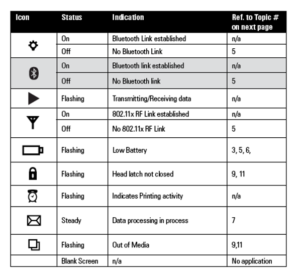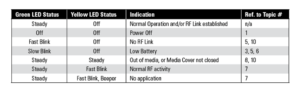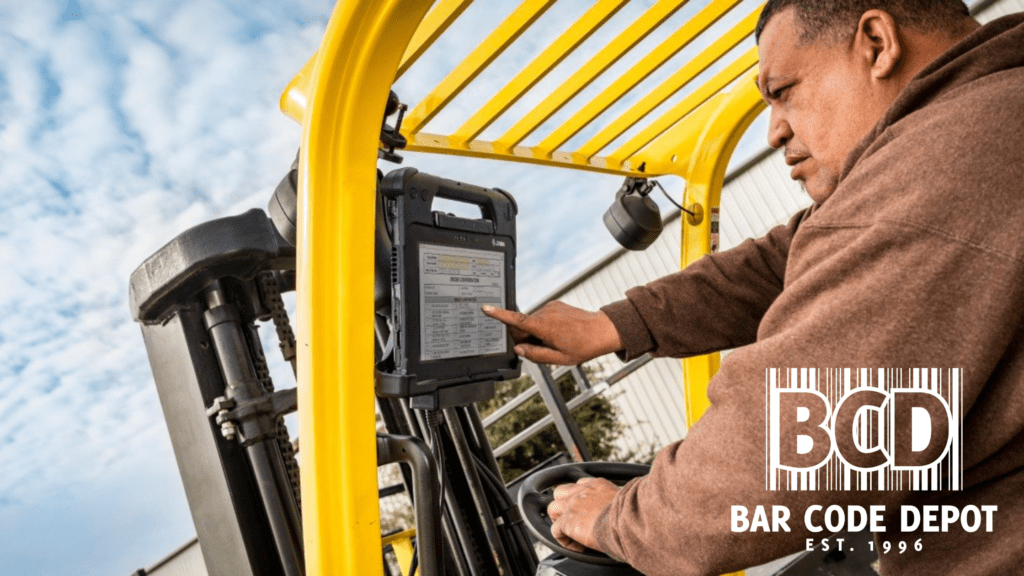
The Lineup
Zebra offers three different configurations of their rugged tablet lineup. Whether you’re looking for Zebra rugged tablets for your warehouse forklifts, manufacturing plant, or field mobility application one of these configurations will be perfect for you. All three configurations come with the ability to be either Windows or Android operating systems. All three tablets come standard with a hot-swappable battery making long days out in the field or long shifts in the warehouse even easier. There is also an extended life battery option that provides over 24 hours of continuous power. Let’s analyze these Zebra L10 Rugged tablets and help you determine which one is right for you.
XSLATE L10 Rugged Tablet

The first of the Zebra tablets is the XSLATE L10. This setup is the most basic of the three. It doesn’t have any attachments connected to it making it the lightest option of the three. This Zebra tablet is perfect for public safety, utility fieldwork, and manufacturing. One of the key features of the XSLATE L10 is the durability. It is rated for a 6ft. drop and goes through rigorous testing while also maintaining its IP65 rating with the port doors open.
Key Specs of the XSLATE L10 Rugged Tablet:
- Up to 26 hours of battery with the extened battery option
- Hot swappable battery
- Memory/Storage – 4GB/64GB or 8GB/128GB eMMC
- Operating Temp: -4 F to 140 F / -20 C to 60 C
- 10.1 in 2K resolution display
- Glove and Wet Touch
- Corning Gorilla Glass 3 Damge Protection
Click the link to see the full XSLATE L10 Spec Sheet
If you work in a warehouse or out in the field you understand there’s nothing more frustrating than running low on battery life in the middle of a shift. Not to mention if it’s in harsh conditions like sub-zero fridges or on a cold rainy day in the field. The XSLATE L10 Rugged Tablet mitigates all the most frustrating parts of your job and makes them a thing of the past. The aggregate of these numerous features makes your job easier and more productive than ever before. You’ll be sure to love the reliability and durability of all Zebra Rugged tablets.
The bottomline:
The Zebra XSLATE L10 Rugged tablet is perfect for the manufacturing floor, warehouse, telecommunications, mining, public safety, etc. Whatever industry you are in you can find an application for the Zebra Rugged tablets. If you would like to learn more about Zebra Rugged tablets or would even like a Demo please feel free to contact us and one of our knowledgeable and friendly reps will be in contact with you shortly.
XPAD L10 Rugged Tablet

The second rugged tablet offering from Zebra is the XPAD L10. The key differentiator with the XPAD is the ergonomically designed handle. Another feature that separates the XPAD from other rugged tablets is the built-in barcode scanner in the handle. This greatly expedites data input as well as verification tasks giving you more time to focus on other important tasks. The ideal applications for the XPAD are Public Safety, Construction, Oil and Gas, and Utilities. But can serve other industries as well if you would like to learn more about the Zerba XPAD L10 feel free to contact us anytime we’ll get back to you ASAP.
Key Specs of the XPAD L10 Rugged Tablet:
- 3.1 lbs. / 1.4kg^2
- 10.1 in. 2K resolution display
- 1000 Nit Screen
- Hot Swappable Battery
- Up to 26 hours of battery life with extended option
- Android or Windows OS
- 13MP Rear Camera w/ AutoFocus
- Zebra Scan Engine 4710 1D/2D imager
Click here to see the full XPAD L10 Spec Sheet
If you’re used to strenuous data entry and would like to speed up this tedious process the XPAD is the rugged tablet for you. With its built-in Zebra 1D/2D Imager you’ll be able to scan regular linear barcodes as well as QR codes. This will greatly accelerate productivity and not to mention give you more time for other important tasks. Another great feature of the XPAD L10 is the ergonomic handle, which, allows for easy transport. The XPAD L10 can also be mounted to a forklift for warehouse applications. The versatility of the XPAD might be its greatest feature there are numerous accessories as well for other applications as well. If you would like to learn more about the XPAD L10 rugged tablet, please contact us and we’ll get back to you ASAP.
The Bottomline:
No matter what industry you’re in if you’re ready to boost productivity and make frustrating tech a thing of the past then the XPAD L10 is for you. With its durability and long-lasting hot-swappable battery, gone are the days of running out of battery in the middle of a shift, these Rugged tablets will pay great dividends for your operation for years to come.
XBOOK L10 2-in-1 Rugged Tablet

The third and final offering from Zebra in their L10 series of Rugged tablets is their XBOOK 2-in-1 Rugged tablet. From just looking at the XBOOK it’s obviously different than the previous two offerings we just mentioned. It comes with a highly functional removal keyboard, the attached KickStrap on the back doubles as a kickstand or an ergonomically rotating hand strap. This is the most feature-rich of the three rugged tablet offerings from Zebra. It’s easy to why this is a perfect laptop replacement not to mention its durability and reliability. The XBOOK is perfect for Field Mobility, Oil and Gas, Telecommunications, Utilities, and Manufacturing Applications. If you would like to learn more about the Zebra XBOOK please contact us and we’ll get back to you ASAP!
Key Specs of the XBOOK L10 2-in-1 Tablet:
- Dimensions: 11 in. x 8.3 in. x 2.36 in.
- Outdoor Viewable and Night mode screen
- Corning Gorilla Glass Damage Protection
- IP65 Rating
- Up to 27hr battery life with extended version
- Hotswappable battery
- Windows and Android OS
- NFC, GNSS and 4G LTE, 802.11ac Wi-Fi
- Bluetooth
Click here to see the XBOOK L10 Spec Sheet
The Zebra XBOOK L10 2-in-1 Rugged Tablet is all the tech of the previous two tablets put into one sleek 2-in-1 rugged device. Also, it is intrinsically safe for special applications whether you’re in a manufacturing plant or a warehouse you’ll be compliant with any special regulations. Overall, this is a great option for replacing your old heavy worn-out laptop. This XBOOK with its removable fully function keyboard and KickStrap on the rear makes it the best of both worlds whether you’re working from the tailgate of your truck or out on the job site it’ll be easier than ever to get work done.
The Bottomline:
If you’re tired of looking around for a 2-in-1 rugged tablet that can replace your laptop or just need a highly functional tablet look no further. This rugged tablet has everything you need to get the job done and more. If you are interested in learning more about the Zebra XBOOK 2-in-1 rugged tablet please don’t hesitate to contact us we’ll be more than happy to assist you with any questions you may have.
Bar Code Depot
We are an authorized reseller of Zebra products we’d love to help you find the right Rugged tablets for your needs. We are only a quick phone call or email away!
(706) 654-9090
cliffh@bcd4rf.net

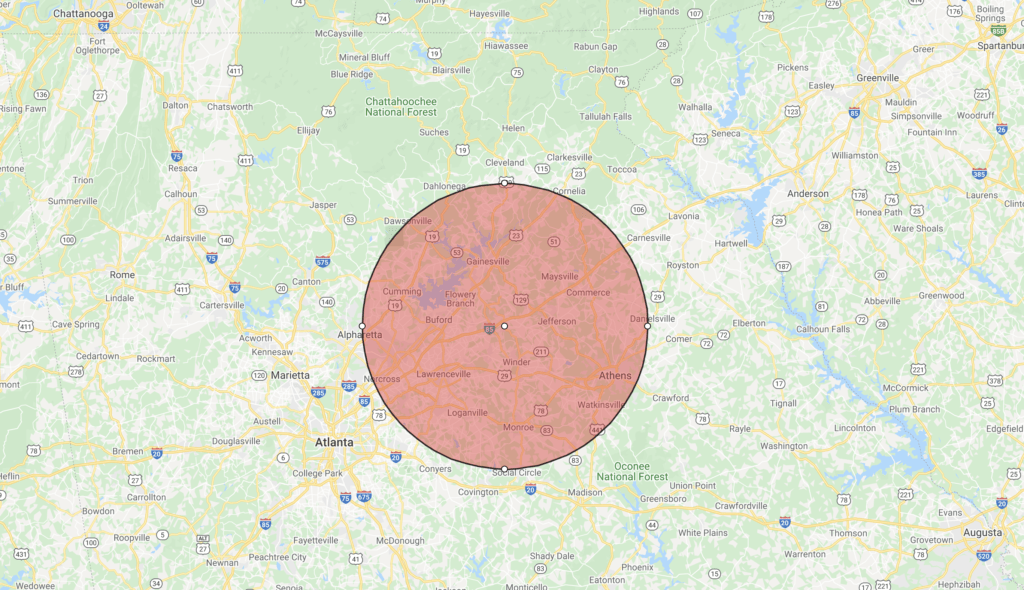

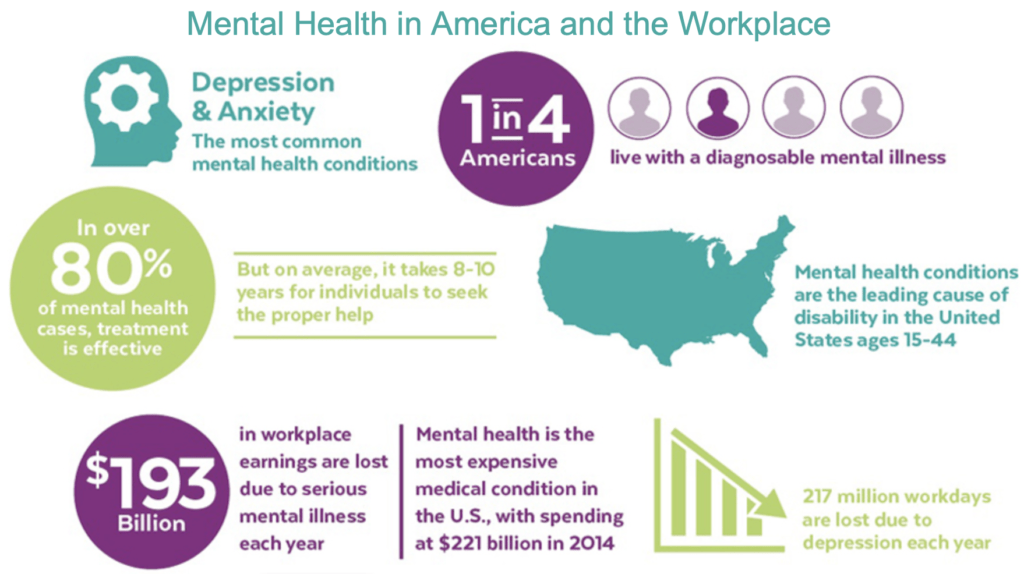






 There is no time to waste, the holiday ordering and shipping rush is already in full swing. And for the inventory management industry, that means all hands on deck for the next several weeks.
There is no time to waste, the holiday ordering and shipping rush is already in full swing. And for the inventory management industry, that means all hands on deck for the next several weeks.