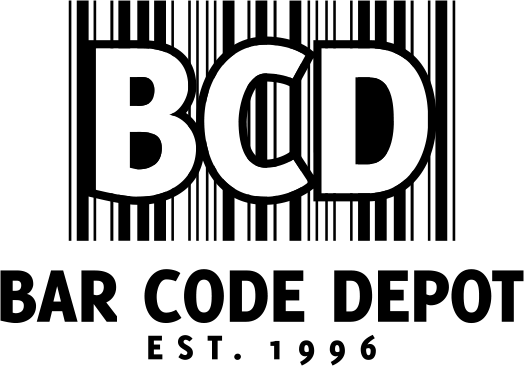One of the popular models of barcode terminal we sell and repair is the Honeywell MX7 and MX7T. Now, in case you’re confused about your model, this model was formerly the LXE MX7. Honeywell acquired LXE’s parent company in 2011.
These models are a high-performing wireless barcode terminal / mobile computer with a lot of great features. They offer voice command options and an easy-grip handle. It operates on a Windows OS and offers ample storage in both ram (128MB) and flash memory (1GB-4GB). This terminal comes with keypad options of both 55 and 32 keys. This model has an LED backlight and a 3.5” VGA TFT color display. It also has a resistive touch screen and stylus pen. It offers a cordless option through the use of 802.11b/g radio & Bluetooth connectivity, as well as USB and RS-232 interfaces for additional connections. The MX7 uses a rechargeable lithium-ion battery. And while this model isn’t quite as rugged as some of the bar code terminals in terms of temperature range, but it can endure some drops of 5ft. and 6ft.
Troubleshooting Common Problems
There are normal issues that business owners need to watch out for, and a few tips you can try before you get a professional to help you out. This article won’t cover every issue you may face, but it can help you better understand your machine and how to fix simple issues. If you have a serious issue, like a cracked screen or an unresponsive stylus, you may want to reach out to a professional technician. But for minor issues and issues that you can do yourself and save a bill, read on.
Blinking LED Lights: Should I be Concerned?
This terminal is designed to blink. But what does it all mean? The MX7 has an LED light that blinks to communicate with users any possible issue that is arising. Sometimes you just want to know what’s going on and what each signal means. Here are some color codes from the manual and what they indicate.
For the System Status Update
• Red Blinking – This means a power failure. Replace the battery or plug in to the power source.• Red Steady Light – This warning sign means the main battery is low.
• Green Blinking – This just means the Display is off. Nothing to do.
• No Color – The MX7 is either fully on or in Suspend mode.

For Scanning Status
• Steady Green – This means a good scan has occurred.
• Steady Red – The scan is in progress.
• No Color – This means the imager is ready for use
• Steady Amber – The bar code decoder images is changing settings/parameters
Alpha Mode
• Steady Green – This means the 32-key is in Alpha character input mode
• No Color – This means the 32-key is in Numeric input mode
Power Issues
Strain Relief Clamps. If your power isn’t working well, or maybe it goes on and off intermittently, check to make sure the cord is connected firmly to the computer console. Over time, the way the machine was installed and the arrangement of the power cords can work loose or damage connectors. That’s why Honeywell designed the strain relief clamps to help provide tension relief on the connection. If yours is loose or wiggly, it may be this is your main issue.
Battery Charger Won’t Work Right. There are several issues that could be going on here. As the manual explains, sometimes the charger doesn’t fit in the pocket correctly, or the LED may be on without a battery pack. At other times No LEDs will fire up or the LED is flashing red in any pocket. For any of these types of issues, be sure and check to make sure you have the correct manufacturer approved battery pack, that dirt or other objects aren’t in the charging pocket, or that the battery pack is making good contact with the battery. In some cases, the battery may be old and the cells may have exhausted their lifespan.
Other Minor Problems and Solutions
Unit Either Won’t Power On or It Freezes Up
Sometimes the unit won’t power up correctly or gets locked up for a while. You may have to do several things to get things back up and running. First, make sure the unit has a fully charged battery, or is firmly seated in the docking cradle with a corded power supply. Next, try a hard reset by holding the power key for 30 seconds. Power the device back up again. When the system starts to boot up, hold down the “A” key until you see “loading from SD” or “Warning do not remove power.” The manual says that if this doesn’t fix the issue, then you need to take it to a professional repair shop.
Desktop Cradle Breaks
The MX7 manual is clear that you there “are no serviceable parts in the MX7 Tecton Cradles.” Honeywell doesn’t recommend opening these units up. If your cradle becomes cracked or broken, you need to get a professional to replace that for you with a new cradle. We don’t advise doing this one yourself.
You Run out of Storage or Need to Upgrade
If you run out of storage for data, you may want to make full use of the expansion slot for SD memory. This is like your basic SD card, and Honeywell offers 1GB and 4GB cards. Don’t let a lack of storage space slow you down. This flash memory can also help you make upgrades to your operating system.
Change Global Settings
Sometimes you need to tweak the settings of your MX7. In order to do this, you first need to be in Admin mode to change any of these settings. If roam trigger, channel set, DFS scan time, frag threshold, admin password, auth server, and many more mean anything to you, then check out the Global Settings tab. You may be the kind of person who likes to tweak every setting, and this is the place to do it.
“Diags” Screen
This particular screen helps you troubleshoot network issues and radio connectivity. You can use the Reconnect button to authenticate the wireless Lan, get a new IP address, start a continuous ping, gather data information about the radio and profile settings, and save the diagnostics to a file.
Conclusion
For some of these simple issues described above, there may be some things you can try before you pay someone to fix it, and it may be that you just need to learn how to operate your machine at a deeper level. But there are obvious issues that we haven’t covered here, such as cracked screens, an unresponsive screen or one that won’t work with the stylus, or frequent drops that have generated errors and internal problems. For the most part, these issues are best left to a professional technician. If you’re in that position, or you’re just not sure, give us a call and we’ll help you get your terminal back up and running.